How-To Wipe your Devices
You should always wipe your drives, devices, and anything that potentially contained sensitive files before getting rid of it. Whether you are disposing of it, selling it, or giving it away. Securely erase your data first. This is necessary because it is possible to recover deleted files from many types of drives. The data is not always deleted from the drive.
USB Drives, External Hard Drives, and SD Cards
This is necessary for USB drives and external hard drives. Yes, even though your USB drive contains solid-state flash memory and even though your external hard drive might contain a proper solid-state drive — you need to worry about this. TRIM (a command that immediately clears old sectors on your drive) isn’t supported via the USB interface, which means someone could potentially recover sensitive files from an old USB drive after you get rid of it.
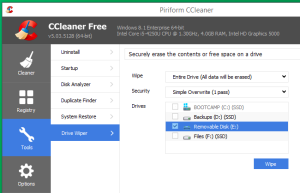 To wipe an external drive on Windows, you can use one of many drive-wiping tools. CCleaner is a predominantly the easy one to use and you just need the free version. Insert the USB drive or plug in the external hard drive, open CCleaner, and use the Tools > Drive Wiper feature.
To wipe an external drive on Windows, you can use one of many drive-wiping tools. CCleaner is a predominantly the easy one to use and you just need the free version. Insert the USB drive or plug in the external hard drive, open CCleaner, and use the Tools > Drive Wiper feature.
Bear in mind that this will reduce your drive’s lifespan, especially for cheap flash drives. But, if you are about to dispose of the drive this is fine.
On a Mac, open the Disk Utility application, select the drive in the list, and click the Erase heading. Click Security Options and tell it to erase the drive once, and then erase it.
On a laptop or desktop, your internal hard drives only need to be wiped if they’re mechanical hard drives or hybrid hard drives (most of your drives fall under this category). When you delete a file on a solid-state drive, the file is automatically wiped from the drive due to TRIM — this helps keep your SSD speedy.
On Windows 8 and 8.1, you can simply choose the “Reset your PC” feature and tell Windows to securely erase the drive. Choose the “Fully clean the drive” option to ensure none of your files can be recovered later.
Smartphones and Tablets
Apple’s iPhones and iPads use encryption, which means you can just reset them with the “Erase All Content and Settings” option and your personal data will be inaccessible. Any fragments of data are stored on the device in encrypted form, and no one can access them.
On Android smartphones and tablets, encryption has historically not been enabled by default. That means simply performing a factory reset will not help and sensitive personal data may be left on the phone’s internal storage.
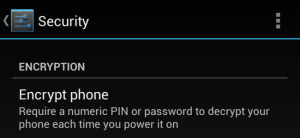 To securely wipe an Android phone or tablet, first go into its settings and encrypt the storage. You can then erase the device and restore it to factory settings. Because the data stored on the device was encrypted before you performed the factory reset, the data stored on the device will be scrambled and incomprehensible. If you have external memory, you can either remove the personal data or card itself. If you want to wipe it you can always plug in your phone to a computer and clean it using one of the above computer methods.
To securely wipe an Android phone or tablet, first go into its settings and encrypt the storage. You can then erase the device and restore it to factory settings. Because the data stored on the device was encrypted before you performed the factory reset, the data stored on the device will be scrambled and incomprehensible. If you have external memory, you can either remove the personal data or card itself. If you want to wipe it you can always plug in your phone to a computer and clean it using one of the above computer methods.
If you have a CD or DVD you want to remove sensitive files from, you can erase it if it’s rewriteable. Otherwise, be sure to physically destroy the CDs or DVDs before disposing of them. This could mean grabbing a pair of scissors and cutting them into one or more parts.
