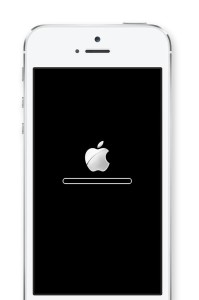7 Common iOS problems and how to fix them
Poor battery life is a problem every user must deal with. Disabling background apps from refreshing, changing location services and removing faulty apps can greatly improve battery life.
The Background App Refresh option can be turned off by going to Settings, clicking on General and selecting Background App Refresh. You can choose to disable the feature all together, although you may be better off just turning it off for the apps that don’t need to be refreshed as frequently.
Next, head to Settings, click on Privacy and select Location Services. Scroll down and choose System Services. While some of these options are designed to improve your experience, some can actually dramatically drain your battery life. I recommend disable Location-Based Ads, Popular Near Me and the Frequent Locations feature.
You can also head to General > Usage > Battery Usage to see which apps are taking the biggest toll on your battery life.
Frozen or slow user interface
Is your iPhone or iPad running slowly or poorly? Go to Settings, select General, click on Usage, followed by Manage Storage.
Devices typically begin to slow down as their internal storage fills up. If you have a lot of unused apps or old photos, delete them or move them to the cloud. An iOS app can be deleted with a long press on the home screen.
I also recommend disabling the parallax wallpaper — it’s the feature that makes it seem like the background on the home screen is moving when you tilt the phone. To disable it, click on General in the settings menu, followed by Accessibility and turn on the Reduce Motion option.
Connectivity issues
If you are having a problem connecting to Bluetooth, Wi-Fi, or your cellular network, enable Airplane mode for 30 seconds, toggle it off and try connecting again. Sometimes simply toggling the specific connection can also solve the problem.
Still having issues? Try repairing or setting up your Bluetooth device or Wi-Fi network again. Go to Settings, click on General, select Reset, followed by Reset Network Settings.
Failed text messages
Having trouble with iMessage or test messages? Ensure you are connected to the Internet either through Wi-Fi or cellular, click the red exclamation point next to the message, and click the “try again” option.
If the problem continues, try force restarting your device by holding the Home and Power buttons.
Syncing problems
Syncing problems can be frustrating. Before we begin to troubleshoot, ensure that you are connected to the Internet via either Wi-Fi or cellular. You should then test to make sure your connection is working. Try opening the Facebook app or go to Google.com on your device’s Web browser.
If the Internet is working and you are still having problems syncing, make sure you are on the latest version of iOS. To check and see if there is a software update available, head to Settings, click on General and select Software Update.
If syncing problems continue, try removing the specific account from your device and adding it again. Many of your accounts can be accessed in the Mail, Contacts, Calendars option in the device’s settings menu.
App crashes
If there is an update available for your iPhone or iPad, accept and install it. You can check for software updates by going to Settings, clicking on General and selecting Software Update.
You should also keep your apps up-to-date in the App Store. An easier way to ensure that apps are always up to date is to turn on Automatic Updates. This can be done by going to Settings, clicking on iTunes & App Store and toggling the Updates switch to on.
If an app is unresponsive or has crashed, you should double-tap the Home button, swipe the specific app away and try reopening it.
Unresponsive screen
You may want to throw your phone against the wall when it begins to malfunction, but there isn’t a need to panic. Most problems are fixed with a simple restart.
If your phone has completely locked up, press and hold the power button and Home key at the same time until you see the Apple logo. This will reboot your device.