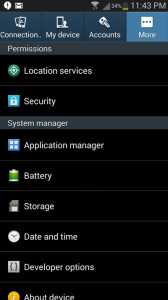How to Turn Off Notifications for Individual Android Apps
Want to take control of what applications you’re receiving notifications for? Is there an app that is annoying you with a constant interruption?
This guide from Techverse will help you take back control of these interruptions.
Step 1: Go to your phone’s Settings and navigate to the Apps or Application manager option ( Differs with different manufacturers )
Step 2: Inside the Application manager menu, Swipe from the right to the left and navigate to the ALL tab. Now you will be able to see a list of apps that are currently installed on your Android phone.
Step 3: Tap on any of the apps for which you want to disable the notifications. In the app info menu that opens up, tap on Show notifications to uncheck the option and tap on OK to confirm disabling notifications for that app.
That’s it! You can repeat the following directions to disable any other app notification.